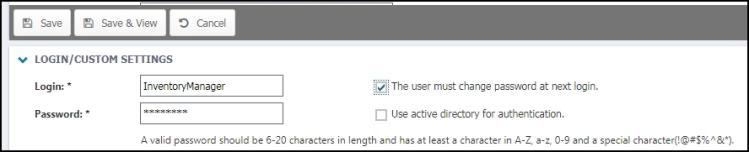Resetting a user's password
*Note: If your organization purchased Asset Essentials on July 17th, 2019 or later, your account will be using the new Dude Universal Login platform. On the new platform, administrators do not have the ability to reset a user's password. Please refer users to our help article on Resetting Your Password.
Users can reset their own password by clicking on their user icon in the top right corner of the screen and selecting My Password. If they have forgotten their password, they can also reset it by clicking the Forgot login or password? link on the Asset Essentials login page. Administrators also have the ability to reset a user's password for them.
How to reset a user's password
- Click on the Admin menu icon and then click on Users.
- Click on the user's name from the list.
- In the Login/Custom Setting section, enter a new password in the Password field. *Note: A valid password should be 6-20 characters in length and include each of the following: a capital letter, a lowercase letter, a number, and a special character.
- If you are entering generic passwords for the user, check the box next to The user must change password at next login, which will prompt them to create their own personal password.
- Click Save at the top of the screen.